Custom-Branded Extensible Form Solution for JavaScript Apps
If your business or development team needs a form-building tool that seamlessly integrates with your tech stack, can be modified from top to bottom, and delivers advanced features like AI integration and UI customization, then what you're looking for is a truly custom form builder. In this article, we'll explore the key web form builder customization features offered by SurveyJS Survey Creator—from full theming and branding of the UI to localization, custom input fields, AI-powered assistance, configurable question settings, custom validation, and far beyond.
The Problems with Black-Box Form Builders (and How to Avoid Them)
While many form builder solutions promise flexibility, very few offer the level of customization required for real-world, large-scale applications—especially those involving legacy, highly specialized systems with long-established backend workflows.
Many so-called "custom" form builders are, in practice, black boxes. They may allow limited styling or embed options, but the core logic and UI exist inside a sealed container, which is often delivered as a hosted iframe or Dockerized module, leaving you with little to no control over how the form builder functions or evolves within your app. These tools are rigid by design and remain standalone entities. You may be able to configure them, but you can't truly integrate them.
That's where SurveyJS Survey Creator sets itself apart.
Unlike generic form builder platforms, Survey Creator offers a genuinely custom form builder—one that can be embedded directly into your application, branded to match your web app's identity, and extended to meet any specific business logic or user experience requirements. You don't interact with it as an isolated service—you build it into your platform. Every button, panel, and field can be modified, extended, or replaced to match your application's needs.
If you're looking for a white-label form solution for your Angular, React, or Vue.js app, SurveyJS makes it possible to deliver a form builder UI that looks and behaves exactly the way your end users expect—without compromise.
| SurveyJS Product | NPM package | Get Started Guide |
|---|---|---|
| Survey Creator for React | survey-creator-react |
Integrate custom form builder into your React app |
| Survey Creator for Angular | survey-creator-angular |
Integrate custom form builder into your Angular app |
| Survey Creator for Vue 3 | survey-creator-vue |
Integrate custom form builder into your Vue 3 app |
| Survey Creator for JavaScript | survey-creator-js |
Integrate a custom form builder in your JavaScript app |
What Makes a Form Builder "Custom"?
The word "custom" implies more than a few theme options or a simple API. A genuinely customizable form builder allows you to own and control the entire experience: from the user interface and field types to the underlying logic and integrations. SurveyJS lets you do exactly that. With full source code access and a component-based architecture, you can install Survey Creator using an npm package to try it out in your own environment, modify its behavior and design it to align with your application and user requirements. Plus, you have full freedom and control over how to implement integration with your backend.
No-Code Form Builder UI Customization for End Users
Starting from version 2.0, Survey Creator offers a no-code settings panel for the form builder UI customization. This feature allows form authors to personalize the look and feel of their workspace. They can change the UI theme, adjust font sizes, scale interface elements, and select background and accent colors.
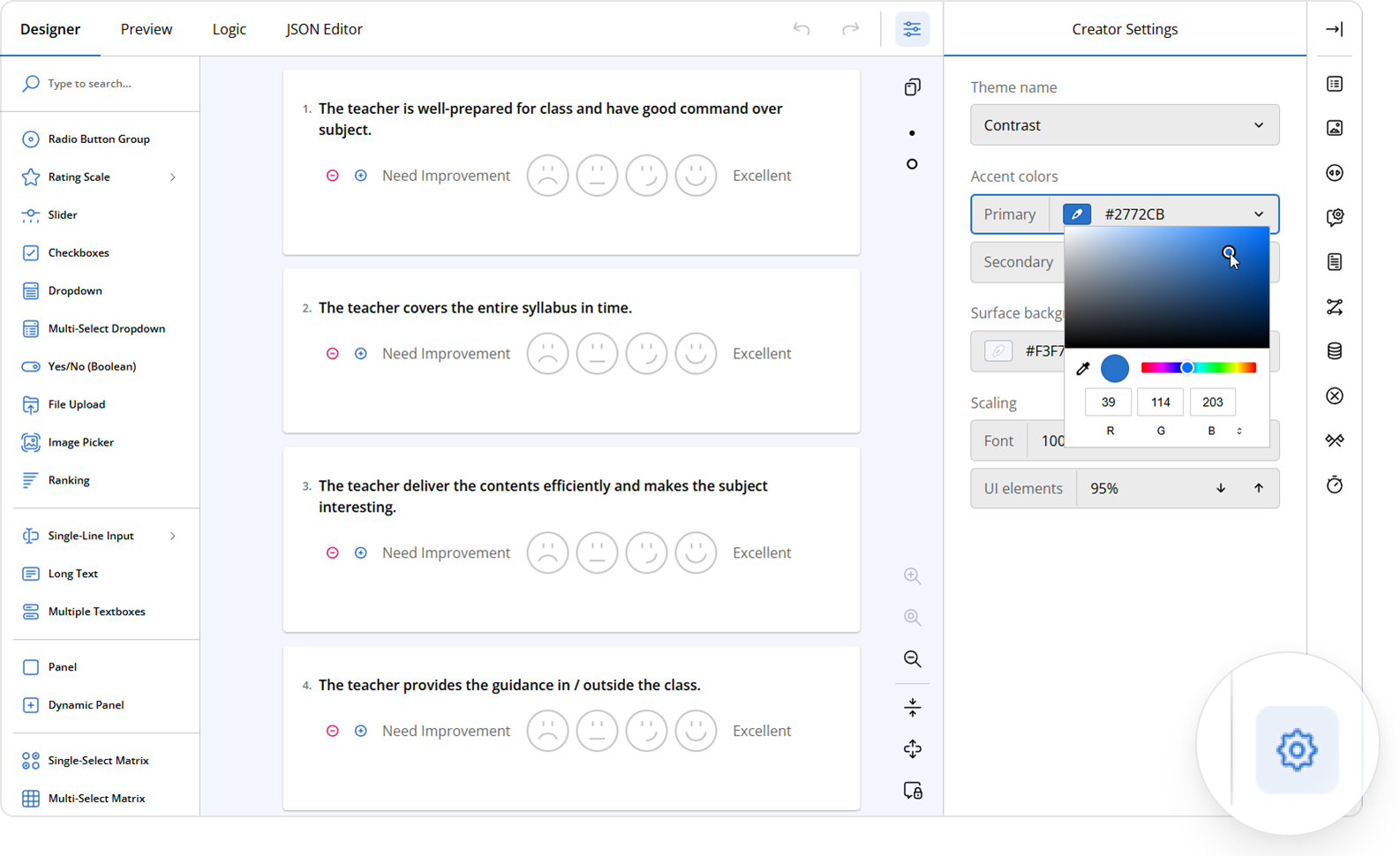
Implement AI Assistance
SurveyJS allows you to bring artificial intelligence into the form-building process and transform how users create and refine forms. By deploying a language model (such as OpenAI, Claude, or Gemini) and setting up an API endpoint for interaction, you can extend the Survey Creator with AI-powered features tailored to your users' needs.
The setup is straightforward: implement client-side logic to send prompts to your language model and map the AI-generated responses to your form configuration. This enables natural language form generation—users can simply type something like "Create a feedback form for a university course" and instantly receive a form with well-structured, context-appropriate fields, along with its JSON definition.
But it doesn't stop at full-form generation. You can also leverage AI to streamline smaller tasks, such as suggesting options for multiple-choice questions or automatically correcting grammar in question texts. Because you have complete control over the front-end logic, you can decide exactly how and when to offer AI assistance. This not only speeds up the creation process but also lowers the barrier for new users to produce complex forms right away. Additionally, AI-powered translation capabilities let you instantly localize your forms, which is a game-changer for global organizations.
Watch Video
Customize the Form Builder's Settings Panel
Survey Creator's Property Grid—the panel where form settings are configured—can be customized to better serve different users and use cases. You can add entirely new properties to available questions, hide irrelevant settings, and set new default setting values for all form elements, including, pages, questions, and choice options.
SurveyJS also allows you to change how the Property Grid itself is displayed. By default, it uses an icon-based layout where each settings category is represented by an icon. However, you can switch to an accordion view layout, in which categories stack vertically, and expanding one collapses the others. This layout keeps the interface clean and focused, helping users concentrate on one group of settings at a time while still allowing quick navigation between categories.
With these customization options, you can deliver a more intuitive, purpose-built settings panel that adapts to the complexity—or simplicity—your users expect.
Customize the Form Builder's Toolbox
The form builder's Toolbox—the menu of available question types—can be fully reorganized and extended. By default, the Toolbox adapts to the layout of your interface. It supports full and compact modes: in full mode, element names are always visible; in compact mode, only icons are shown until users hover over them. The Toolbox switches automatically between the full and compact modes based on the width of the Survey Creator UI, but you can force it to stay in either mode by using the forceCompact property. You can also limit which question or panel types appear in the Toolbox. Instead of overwhelming users with options they don't need, you can present only the most relevant elements by specifying the desired types in the questionTypes array. For example, a feedback form builder might only include Single-Line Input, Checkboxes, Radio Button Group, and Dropdown questions.
Beyond selecting which items are shown, you can customize each predefined toolbox item. Using the getItemByName() method, you can access and modify a toolbox item's configuration—change its title, icon, or even the JSON schema that defines its default behavior. This allows you to rename elements in ways that make more sense to your users or give them more intuitive icons.
Additionally, you can arrange questions and panels in the Toolbox into multiple categories to make it more manageable and easier to navigate.
Add Your Own Custom Input Fields and Composite Questions
If your application requires fields that go beyond the standard set, you can define your own question types—whether they're standalone or composite fields—and add them to the Toolbox alongside the built-ins. This is particularly valuable for teams that want to standardize data collection across departments or applications. For example, instead of training every user on how to build an address section from individual inputs, you can create a reusable composite question type that's always configured correctly. You can also integrate third-party Angular, React, or Vue 3 components to make it possible to use highly specialized inputs and widgets.
This flexibility ensures the Toolbox is more than a generic menu—it becomes a purpose-driven toolkit, designed to make form building faster, easier, and more accurate for every user.
Localize the Form Builder UI
For organizations with a global user base or agencies that build tools for multilingual clients, localization capabilities are essential. They ensure that everyone, regardless of their language or region, has access to a familiar, usable interface. Survey Creator UI supports localization to 30 languages out of the box, and you can freely submit dictionaries for missing languages.
A truly customizable form builder must also support internationalization of form content. SurveyJS allows you to translate forms into any language, including support for right-to-left scripts like Arabic and Hebrew.
Apply Custom Branding to the Form Builder UI
When implementing a form solution as a part of a product or your company's intranet, white-labeling isn't optional—it's expected. SurveyJS provides full theming capabilities, allowing you to apply brand colors, use custom fonts, and tweak every visual element of the form builder UI to make it look and feel a native part of your application without breaking its visual flow.
Add Custom Validators
In most form-building platforms, validation is limited to a set of prebuilt rules. But real-world applications often need more than just required fields or email format checks. SurveyJS provides a robust, extensible validation system that lets you define exactly how and when user input is verified—whether it's immediately as users type or at the point of form submission.
You can start with SurveyJS's built-in client-side validators, which include rules for required fields, numeric ranges, text length, valid email addresses, regex patterns, and even logical expressions. These validators can be applied directly in the survey JSON or added programmatically, and each of them allows for a custom error message to guide the respondent when something goes wrong.
For more nuanced scenarios, you can implement custom client-side validation using event hooks. For example, you might require that a long-answer field includes a specific keyword or phrase, or you might block submission unless a calculated total reaches a required value. You can define this logic using JavaScript within the onValidateQuestion event and respond with a dynamic error message. SurveyJS also supports custom validator expressions—giving you the option to register and call reusable functions using simple syntax embedded directly in the form definition.
But validation doesn't stop at the client. If your business rules require database checks, API calls, or other asynchronous operations, SurveyJS supports server-side validation via the onServerValidateQuestions event. When a respondent completes the survey, you can issue a server request—for instance, to verify that an entered country exists in your internal database—and show appropriate errors if needed. This ensures your data remains clean and consistent even in complex multi-user systems.
SurveyJS also gives you full control over when validation runs. By default, checks are performed when the respondent moves to the next page, but you can configure them to occur instantly after each input change, only upon completion, or at any other point in the user journey. You can even allow respondents to freely navigate between pages regardless of validation status, which is helpful in exploratory workflows or multistep forms where input may evolve gradually.
This level of flexibility means validation can be deeply tailored to your application's needs. And because it all integrates directly with your app's logic and infrastructure, there's no compromise between ease of use and robustness.
Implement Custom Actions
A custom action is a user-defined control—such as a button, menu item, or toolbar command—that performs a specific task beyond the built-in functionality of the form builder. These actions can be added to different parts of the UI (e.g., near form fields, in context menus, or in the main Toolbar) and allow you to extend or tailor the form builder to match your application's needs. They usually include logic that runs when the user interacts with the action—for instance, clicks a button or selects a menu item.
In SurveyJS Survey Creator, these actions are often implemented as custom adorners—interactive, reusable UI extensions that hook into Survey Creator's rendering process to enhance its behavior. These actions are fully configurable: you control when they appear, how they look, and what they do when used. They can be injected into almost any part of the UI, including toolbox items, individual questions, or the Toolbar.
Since SurveyJS gives you access to the full model and event lifecycle, your custom logic can interact seamlessly with the rest of the editor. This opens the door to anything from in-app help popups to question duplication, layout transformations, or anything in between. For example, you could add a custom "Read-Only" button that prevents a field from being edited or a "Localize" action that automatically generates translated versions of the form using an AI model.
Conclusion
SurveyJS Survey Creator provides the flexibility, extensibility, and usability needed to deliver a tailored form-building experience at any scale. Plus, since all SurveyJS UI components are fully open-source on GitHub, you get full control over every aspect of your implementation—from how the form builder looks and behaves to how it connects with your data models, authentication layers, and existing infrastructure. Whether you're building a new internal tooling, launching a white-labeled SaaS platform, or modernizing a legacy system, SurveyJS empowers you to have a truly custom form builder that fits your users and app—without compromise.